Text preview of this CV template:
This is a text-only preview - download the formatted Word file using the link above.
James Smith
Curriculum Vitae
Contact
123, The Street, Happy Town, Big City N1 234
www.jamesrocks.com /
jamessmith@hotmail.com /
07984 123456
Social
LinkedIn: jamessmith
Skype: jamessmithskype
Twitter: jamestwitter
YouTube: jamesonyoutube
Profile
I am a competent marketing professional with a Postgraduate Diploma in Marketing from the CIM. I have marketing experience that covers all areas of the marketing mix including product, brand, merchandising, PR, print production, digital and online marketing, and sales promotions. Additionally, I have experience of managing external agencies. I am looking for a position at an innovative company with a good customer mix from start up to market leading brands.
Work experience
Marketing Manager
ABC Supplies Ltd, Nottingham / April 2016 – date
As Marketing Manager for this East Midlands company, my responsibilities include:
- Managing all marketing for the company and activities within the marketing department.
- Developing the marketing strategy in line with company objectives.
- Creation and publication of all marketing material in line with marketing plans.
Marketing Assistant
ZYZ Supplies Ltd, Nottingham / March 2013 – March 2016
As Marketing Assistant for this East Midlands company, my responsibilities included:
- Planning and implementing promotional campaigns.
- Managing and improving lead generation campaigns, measuring results.
- Preparing online and print marketing campaigns.
During 2014 and 2015 my campaigns generated an increase in leads of 13% and an increase in sales of approximately 3%, worth £259,000.
Marketing Junior
123 Supplies Ltd, Nottingham / March 2009 – February 2013
As Marketing Junior for this company, my responsibilities included:
- Creating a wide range of different marketing materials.
- Maintain effective internal communications to ensure that all relevant company functions are kept informed of marketing objectives.
Key achievements include increasing one of my client’s email open rates from 14% to 53% and increasing CTR from 11% to 63%.
Marketing Intern
WOW Supplies Ltd, Loughborough / June 2008 – September 2008
As an unpaid intern, my responsibilities included:
- Attending pitch events with the Founder
- Identifying potential customers and targeting them
- Helping to write and implement digital marketing plans
- Developing template marketing documents
Marketing Intern
DNA Supplies Ltd, Leicester / June 2007 – September 2007
As an unpaid intern, I gained experience evaluating the effectiveness of all marketing activity across the Company.
Education
Postgraduate Diploma in Marketing
Chartered Institute of Marketing / 2016 – 2018
BSc Business and Marketing (2:1)
Nottingham Trent University / 2013 – 2016
BTEC Media and Marketing (Distinction)
Confetti, Nottingham / 2011 – 2013
9 GCSEs Grade C and above
Redhill Academy, Nottingham / 2009 – 2011
Skills
- Use of Adobe Creative Cloud software including Photoshop, Dreamweaver, InDesign, Fireworks and more.
- Competent in setting up and analysing Google Adwords campaigns.
- Competent in analyzing and reporting on Google Analytics data.
- Accomplished copywriter with a portfolio that includes blog posts, landing pages, magazine articles, newspaper articles, adverts and more.
Key achievement
From 2013-2016, I worked with my key account Supercreams on a new series of marketing video ‘Weather the Storm’ for the launch of their new product, ‘Super Hand Cream’. The video was viewed voluntarily by 3.5m people on Youtube and annual sales of the new product were on target for £1.2 million for 2016.
Professional memberships
- Member of the Chartered Institute of Marketing
- Member of the Academy of Marketing
- Member of the Direct Marketing Association
- Member of the eMarketing Association
- Member of the Institute of Direct and Digital Marketing
- Member of the Institute of Practitioners in Advertising
Hobbies and interests
- Walking
- Cycling
- Hiking
- Mountain biking
- Going to the gym
- Cooking
- Health and fitness
- Yoga
References
George Jones, Managing Director / ABC Supplies Ltd / 01939 123456 / george@abcsupplies.com
Sam Jones, Managing Director / ZYZ Supplies Ltd / 01939 7891011 / sam@zyzsupplies.com
“James is a competent marketer who has worked tirelessly on our account. His reports are thorough and give us everything we need to make strategic marketing decisions from the very top. I would not hesitate to recommend him.”
Jessie Allen, CEO
Super Duper Company Ltd
Template details:
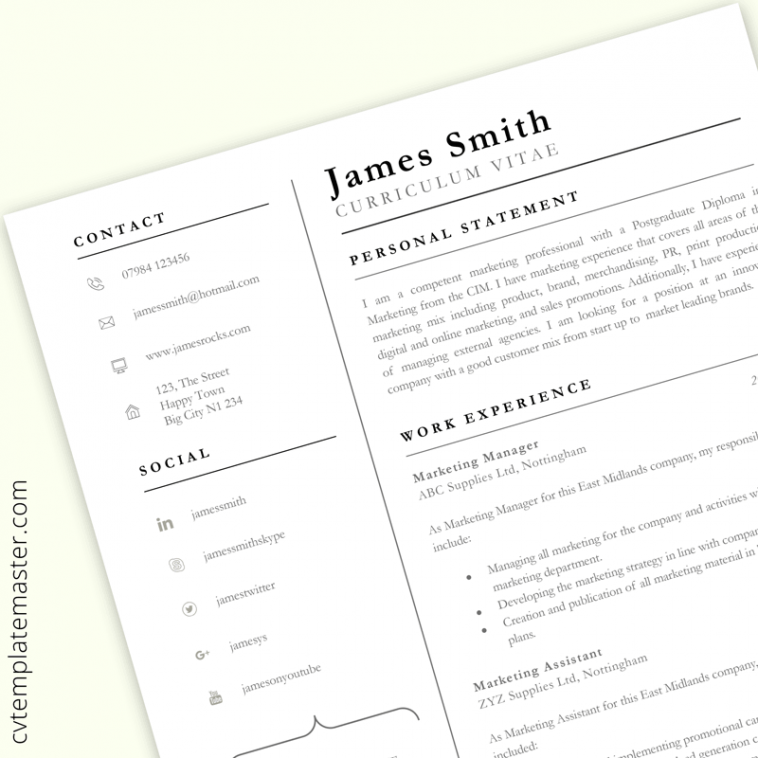
Increase your chances of success with a professional CV template, spread over two pages with all the sections you might need. Here’s a full preview of the first page:
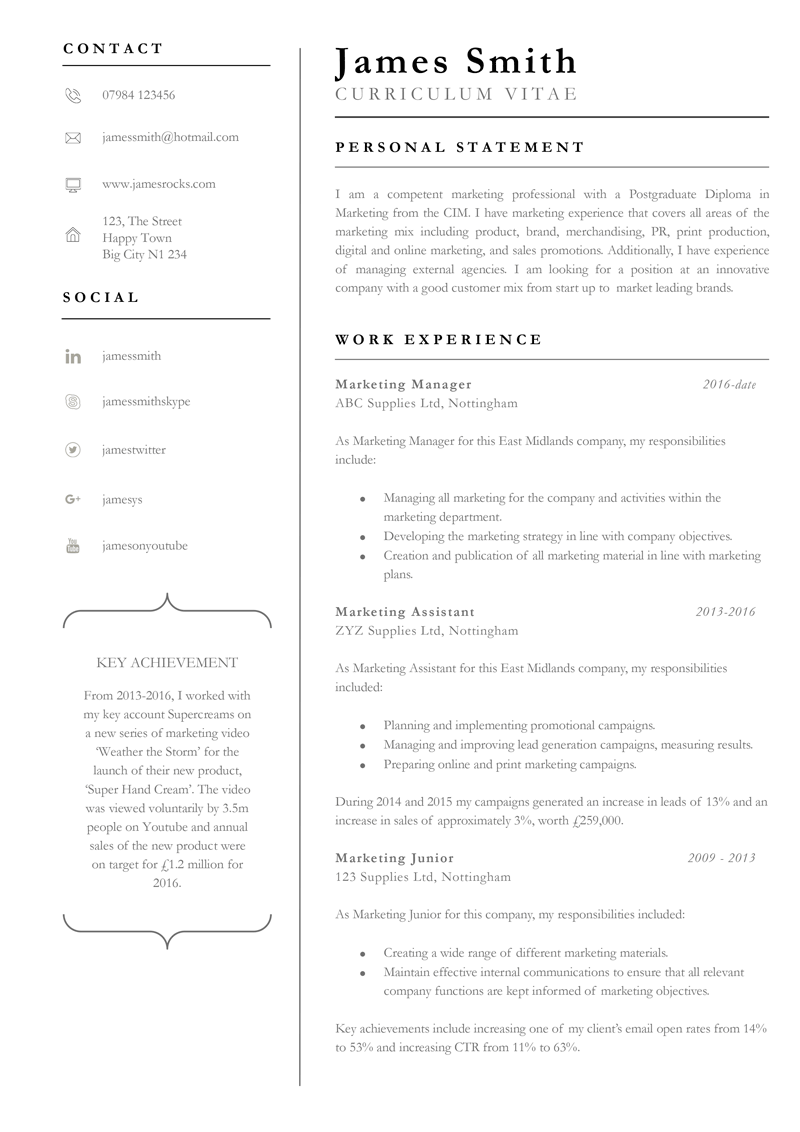
And here’s page 2:
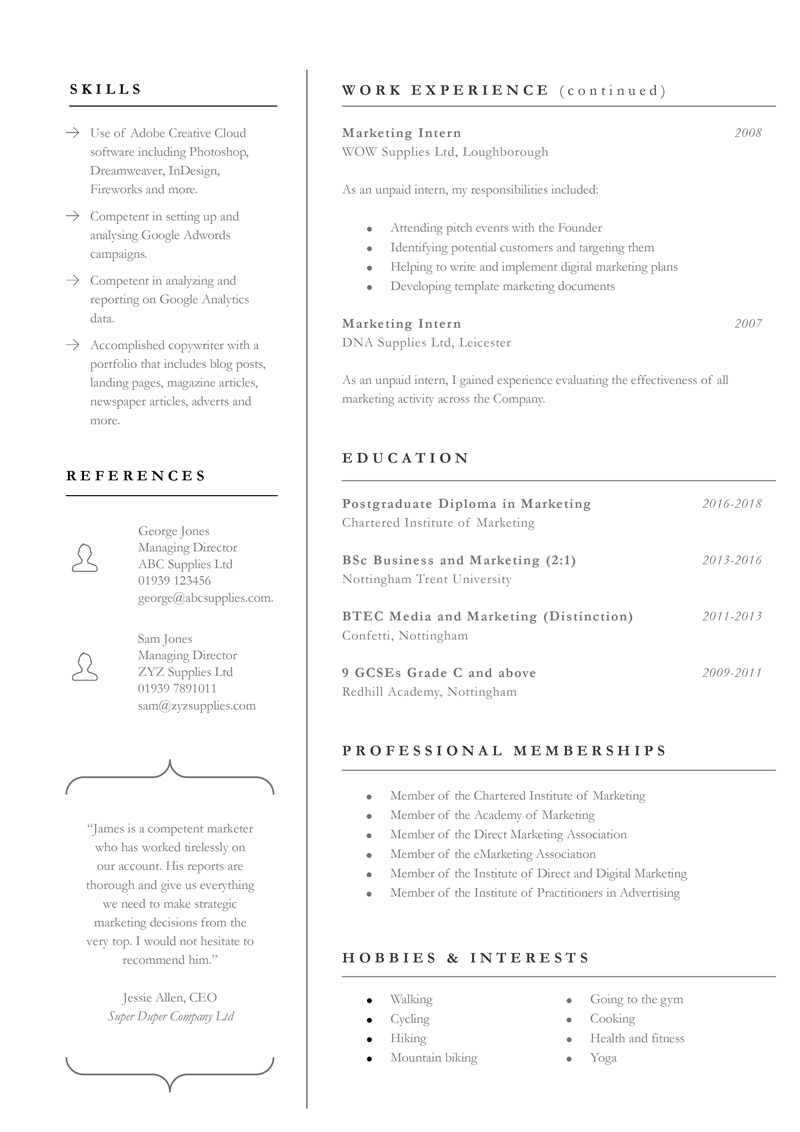
Professional CV template : ‘How to’ guide
This guide has been designed to help you make some simple adjustments to your template.
This curriculum vitae template is easy to use and customise with most elements movable by dragging and dropping or simply typing in your own text. The guide below offers tips and tricks on customising your CV, including how to make sure everything lines up perfectly before you print. You can download this guide as a PDF here.
Sections in the full version of the template include:
- Contact (phone, email, website, address) – version 2 (included) leaves out ‘website’. The guide below explains how to change any icon.
- Social (LinkedIn, Skype, Twitter, Google+, YouTube – version 2 does not have a social section. Again the guide explains how to change any icon.
- Personal statement
- Work experience
- Key achievement
- Education
- Professional memberships (bullet points)
- Hobbies and interests (bullet points)
- Skills
- References
- Endorsement box
The feature boxes are very easy to delete if they are not needed.
We’ve also included a second version with some of the lesser used sections removed – see link below.
This guide explains how to remove sections, shuffle around elements and ensure that everything is properly lined up afterwards. We appreciate that everyone has a different version of Word and some of the options may not be as set out in this guide (which is based on MS Word 2010).
Which version of Word do I need for this professional CV template?
You’ll need a version of Word that opens .docx files. Most versions of Word after 2007 will open this type of file. You’ll also need Garamond font. If you don’t have this, simply click the link below to get it for free.
How do I change the headings/text?
Simply click on the heading or block of text that you’d like to change and your cursor will appear, allowing you to start typing.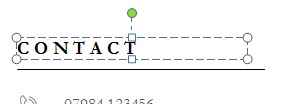
A lot of the sections don’t apply to me…
We’ve created a simpler version for you – download it here. Our simpler version leaves out some of the lesser used sections, such as Professional Memberships and Social Media.
How do I replace an icon?
Your professional CV template comes with various icons for contact details and social media. If you’d like to use a different icon, right click on the icon you want to change, and select “Change Picture:
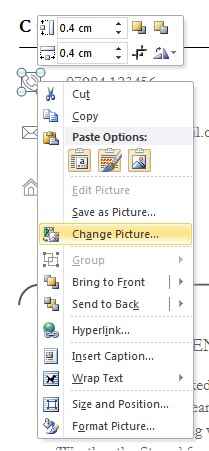
You can then select the icon from your computer that you would like instead.
NB: If you are just changing one icon, you may wish to change the colour of your new icon to match the others. To do this:
- Right click on the icon and choose ‘Format picture’.
- In the dialogue box that appears, choose ‘Picture Color’.
- Under ‘Recolor’ choose the bottom left option as shown below:
How do I delete the achievement/recommendation box?
To delete these, and other, elements:
(1) Hover over the edge of the box until the cross hair appears:
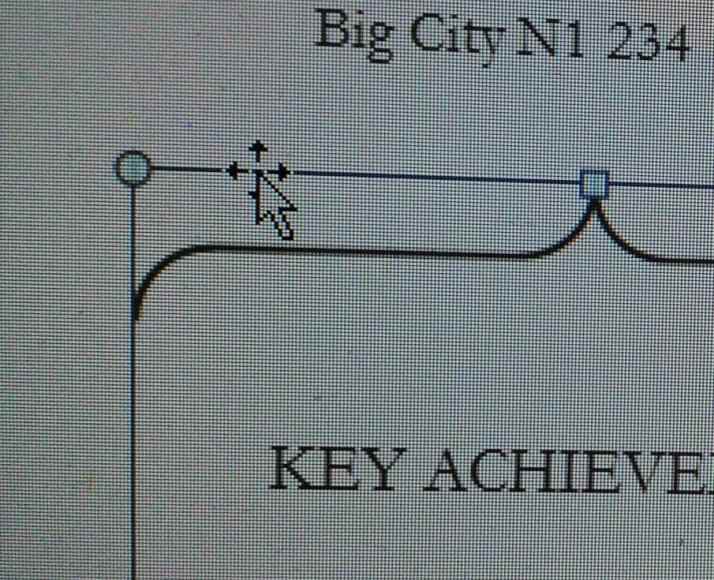 (2) Right click and choose ‘CUT’.
(2) Right click and choose ‘CUT’.
I’ve deleted a section and I want to move everything up – how do I make sure it’s lined up?
You’ll see that all the elements can be dragged around and you might find yourself shifting headings up and down to fit your information – so how do you make sure they are perfectly aligned afterwards?
If the element is an ICON:
- Right click on the icon
- Choose ‘SIZE AND POSITION’
- Select the ‘POSITION’ tab.
From here you can ensure the Horizontal ‘Absolute Position’ matches all the other icons.
This is the setting for lining up the Contact and Social Media icons:
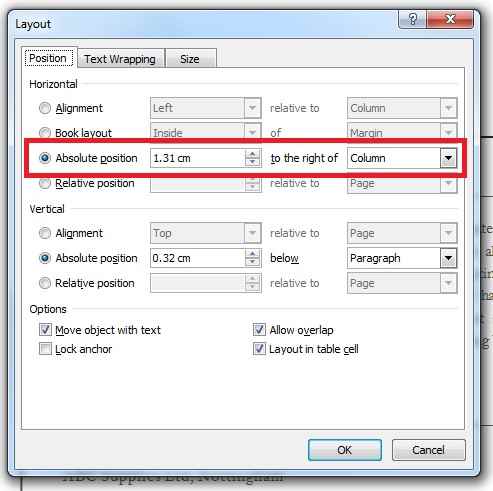
There’s a slightly different way to do the same thing for the other elements in the template (horizontal lines and text):
- Hover over the edge of the element until the cross hair appears.
- Right click and choose “More Layout Options”.
- Navigate to the position tab.
This is the setting for lining up the Contact and Social Media text:
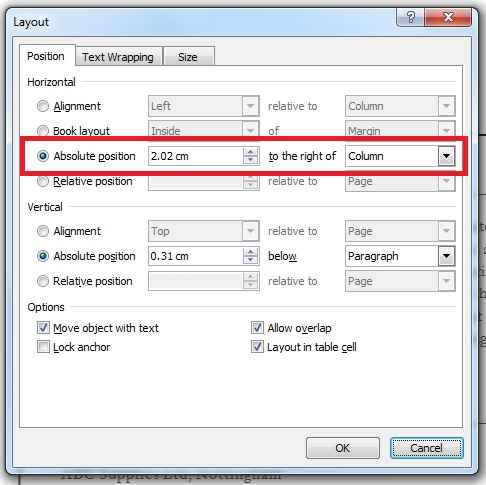
This is the setting for lining up the headings, lines and text in the right column:
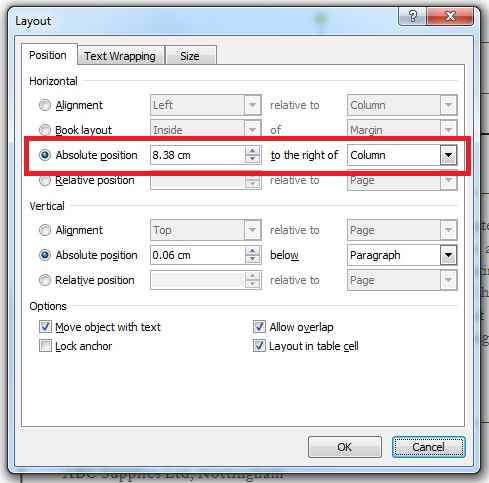
Another very useful tool for lining up different elements (such as Vertical alignment) is the grid. To display this, go VIEW > GRIDLINES:
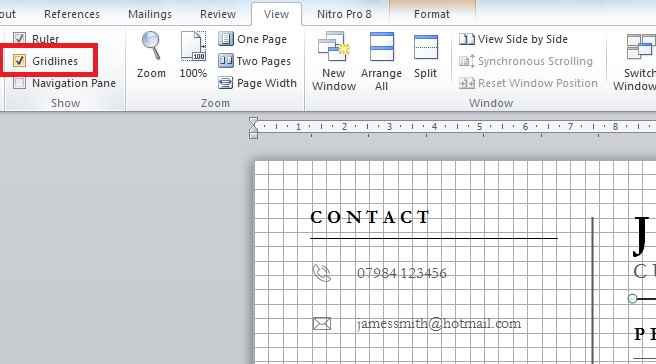
This is really helpful if you’ve moved a heading and the line underneath up the page. You can’t easily use the Absolute position settings above so instead you can simply compare the spacing to other headings to make sure it is the same.
How do I add another text box to this professional CV template?
If you’re using Version 2 of the template, there’s space for more text if you need it.
- Click on the area where you want the text box to go.
- On the INSERT tab, choose TEXT BOX then ‘DRAW TEXT BOX’
- Click and drag to draw a new text box.
You might find Word gives you a border or fills your new text box with a colour. If this happens, hover over the edge until the crosshair appears then right click and choose FORMAT SHAPE.
Then choose:
FILL > NO FILL
and then
LINE COLOR > NO LINE
Use the Absolute position settings above or the grid to ensure your text box is lined up with the other elements.
I don’t have the Garamond font!
Don’t worry, it’s free.
- Close down your CV template.
- Go to Font Palace: http://www.fontpalace.com/font-details/Garamond/
- Click the relevant download button (Windows or Mac)
- On the next page, click the ‘I’m not a robot’ box and then click the small green download link underneath:
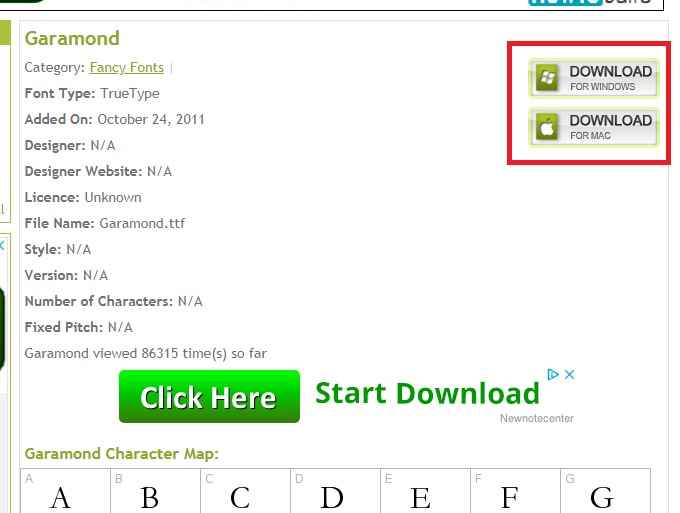
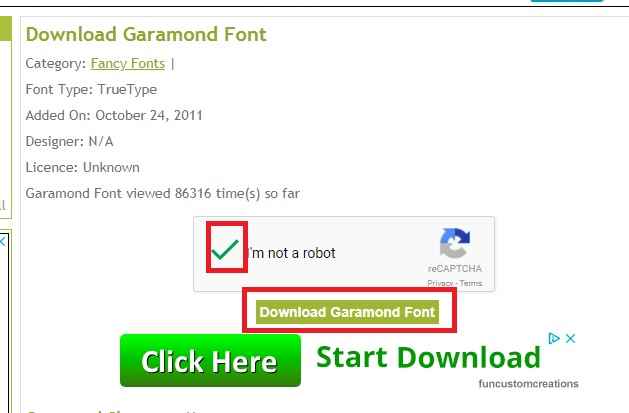
Take care not to click on the adverts that look a lot like download links!
TIP: Now that you’ve created the perfect professional CV, check out our guide to writing a winning cover letter! A tailored CV and cover letter are essential if you want to increase your chances of being invited to more job interviews.
We really hope you enjoy using this professional CV template. We’d super appreciate a review or a social media share!
Originally published 13th March 2018.
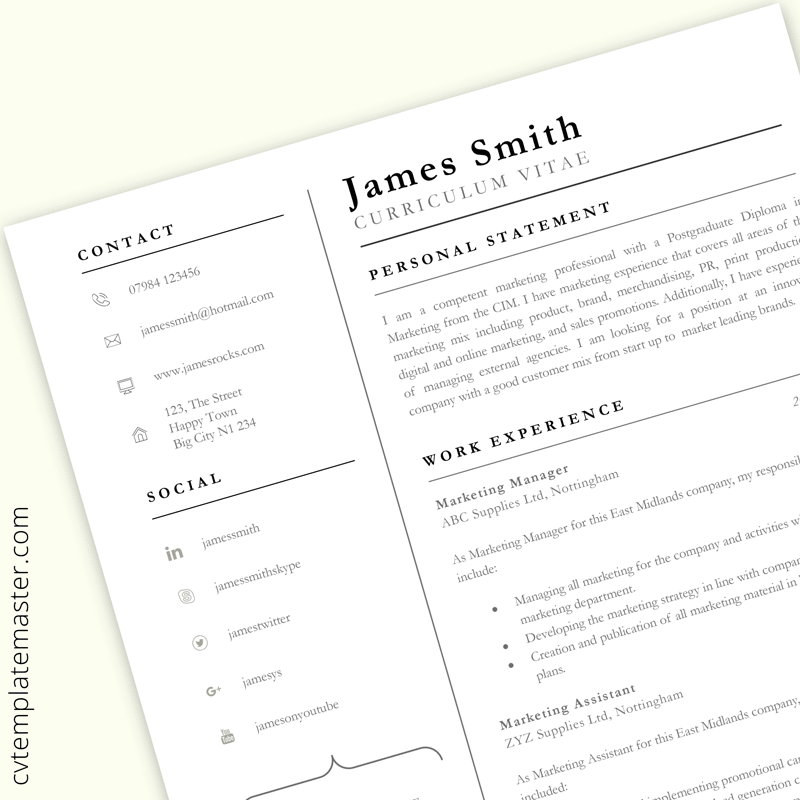
ok
Great!
OK ..I personally have learnt something from dis templates.. Thnk u so very much