Template details:
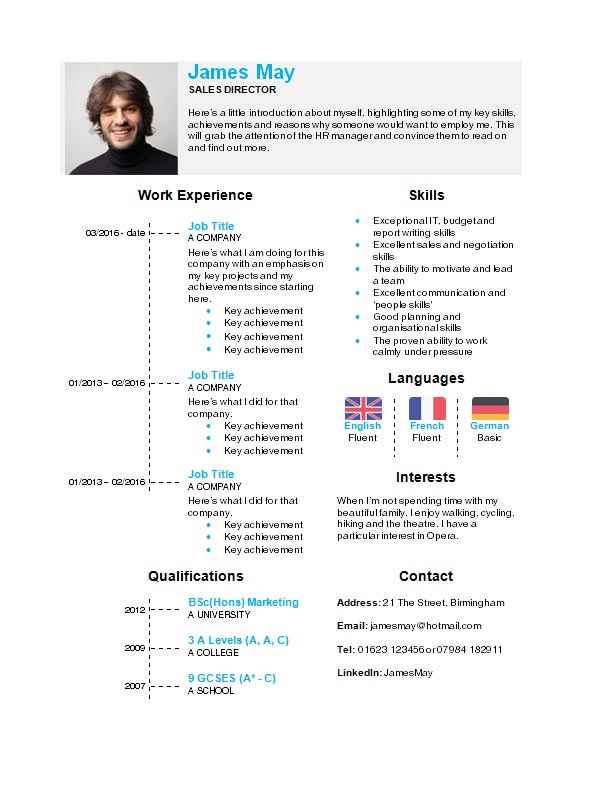
How to edit your ‘Time-line’ CV template
We recommend this CV template for users of Microsoft Word who are reasonably proficient with using tables. Unless you want to use the exact layout, you’ll need to be confident with adding and deleting rows. You will also need to be able to edit the borders and shading to suit your requirements.
Should I use a CV template?
In our line of business this question gets banded around quite a lot. Our most commonly asked question can be answered in many different ways. It really does depend on your circumstances and the career you’ve chosen. However, we would always recommend considering our choice of CV templates to at the very least inspire you.
A recent school leaver will greatly benefit from being able to download a CV template. It would provide the perfect foundation for creating their very first ever CV. A school leaver would obviously have no experience in creating a CV template, so would certainly need the guidance.
With all of the sections present, a CV template aims to help alleviate time and stress. Our CV templates have also been designed to look professional, and are even created with a specific career in mind. Even the most experienced of CV writers with an extensive career history should consider using our CV templates for a re-vamp.
Read on for more help on how to edit the ‘Time-line’ CV template…
Rows and columns
If you’re getting really stuck with editing the rows to suit your needs, we can help. Try highlighting the whole table and setting the borders to solid. This will show you exactly where the existing rows and columns are. You can add and take away more as you need to.
When you’ve got your perfect layout you can select individual cells and adjust the borders and shading to match the original template. It can be a little fiddly if your information is vastly different from our example CV, but the end result is definitely worth the effort.
Photo help
You’ll notice that this CV template uses a photograph – and you might wonder whether this is something you should do. We’ve written a great guide on the topic which explores the pros and cons of including a photo with your CV to help you make the right choice for you. Click here to read ‘Should I include a CV photo?’
Another fantastic article to consider reading is – ‘No Photo on Your Resume’.
If you decide you don’t want to include a photo of yourself on your CV, the best thing to do with this CV template is to:
- Click on the example photo and hit Backspace to delete it
- Select the top row of the table
- Right click and choose ‘Merge Cells’
The text in the rows should then align to the left of the template.
 Use a headshot
Use a headshot
An alternative would be to replace the photo with a headshot outline like the example on the right. There are plenty of these online which you can save. When you’ve found one you like and saved it, simply delete the example picture. Then, click inside the box where the picture was, and choose INSERT > PICTURE and locate your chosen picture. You can click on the picture and drag to resize it if it is too big for your CV template.
We hope that you enjoy using our Timeline CV template and wish you every success with your hunt for the perfect job!
 Use a headshot
Use a headshot